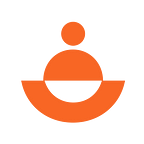The Somee.social Wallet Now Includes Total Balance In USD, Token Swap and Address Book Settings!
Here is another EXCITING UPDATE from SoMee.social! That’s right! Our wallet got a serious upgrade, but to make sure you’re able to use the most recent wallet there are a few things you may need to do first.
- Log out of SoMee.Social and then clear out your cached browser data. If you need help clearing cache you can see this video.
- Next, close your browser completely. Then open a new browser window and go to SoMee.social.
- Now log into your SoMee account and click “wallet”, enter your password and you will see the updated wallet! If you don’t have a wallet sign up for a new wallet.
Note: If you have not used the wallet yet you won’t need to clear cache.
The wallet page will now look something like this:
You might be wondering what’s so special about SoMee’s wallet compared to other wallets out there? Well we start by using the same BIP139 standards that MEW or MyCrypto use, so we do not hold your private keys! Please be extra careful to save your private key! Additionally, we layer on 2FA security access for extra security to keep your wallets safe!
Once inside SoMee’s wallet includes super cool features that allow you to seamlessly swap ONG between 100 different ERC20 tokens right inside of your wallet!
AND… SoMee’s wallet now includes an Address Book for you to save all of your contacts and favorite addresses for quick and easy transactions. Gone are the days when it’s only an ETH address! Simply click to “add a new entry” and assign a label to any public payment address.
Once that is all set up you can automatically select the name of the person or vendor for future payment.
Setting Up The Somee Wallet For The First Time
For those just setting up your wallet for the first time please make sure you save your Password, Private Key and Mnemonic Phrase. This is your private information and needs to be kept in a safe place. We recommend that you print this out and do not store it digitally. If you have to store it digitally then the best practice is to save it on a removable thumb drive.
Once you are inside of your SoMee wallet you will see your balance represented in $USD at the top and a list of “All My Coins” section (All My Coins refers to any of the included ERC20 Tokens that can be held inside of the SoMee wallet). By default you will see ONG and ETH.
(see below)
For an ERC20 token to appear in the “All My Coins” list simply click “deposit” and send your token to the address listed inside your wallet:
NOTE: Make sure that before sending your token to the SoMee wallet that it is supported by checking the drop down list inside of the “Swap Coins” section of the wallet. Simply click “Swap Coins” then click the drop down box to scroll and look for supported ERC20 tokens that will show inside of the wallet.
You can NOW add, hold and swap any of the verified ERC20 Tokens inside of SoMee’s wallet!
Swapping tokens is extremely easy. Simply select what token you would like to swap for the other in the corresponding drop down for each token then click “submit”.
To Deposit Tokens you will have to select the “Deposit” Tab at the bottom of the main wallet screen. From there you’ll see this.
A valid QR code will be there for you to use for depositing or you can simply send to your established wallet address as shown above.
To Withdraw or “Send tokens” simply click “Withdraw”, select the token and input the receiver’s address. This is where you can add them to the address book as well for future payments.
From here you will first Select the token in your wallet out of a list of tokens you already have in your wallet.
If you do not have a token balance in your wallet the list will not populate. There must be tokens in your wallet before you can send any out.
From here you can select from your “Address Book” where you would like to send your token to. If you do not have any addresses to send you coins to, you will be asked to add a new contact.
This window will pop up on your screen and prompt you to fill out your new contacts information before you hit submit.
It will bring you back to your current transaction, where you can then add the amount you would like to send and then submit it.
Along the top tabs next to the “My Wallet” Tab there is an “Advertising” Tab. If you click this tab you will see this window.
This area is not yet activated and we have decided to remove G-FUEL and G-BUCKS only to use the ONG cryptocurrency for all advertising, promotional and staking on SoMee.social. Please keep an eye out for a future post regarding more exciting updates about this!!!
We are extremely excited to share about this new feature and we know our community is already loving the new SoMee wallet!
Until next time….
Cheers from TEAM ONG!!!
ABOUT THE PLATFORM
SoMee.social is the first blockchain based social hub that puts each community member in control of personal information and provides multiple options for content monetization on social media. Each person has the ability to earn a portion of the money from advertisers if you want (or not) and to earn rewards from all of your efforts on social media. The bottom line is that each person should be able to choose when and how their personal information is shared on social media and be given the choice if they want to monetize their information, creative content and published posts on social media.